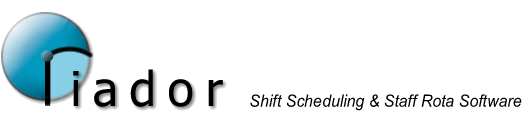Main Menu
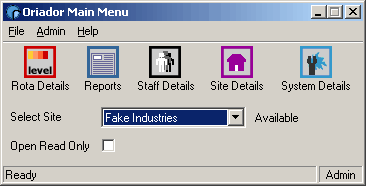
Select from the five main options by clicking the buttons. For help on any of these sections, see the following links.
Selecting a site
If you have multiple sites in your database, use the Select Site drop down box to select the site you want to work with. The site data's availability will be displayed to the right of the drop down. In the screen shot above, you can see that the selected site is available.
Data Availability
A site will be locked if another user is currently editing the data. If the user is updating the Rota Details, or the Staff Details, only the selected site will be locked. Opening the Site Details or System Details will lock all sites.
Even when locked, all data can still be accessed in Read Only mode. This will be selected by default if a site is locked. Choosing Read Only mode manually will stop the site from being locked. This is advisable in a multi-user environment if you have no plans to update the data.
Click the Open Read Only check box to manually select Read Only mode.
The File Menu
From the File Menu, you can change the Color settings for the application, or exit the software.
The Admin Menu
Under certain circumstances, a Site could remain locked by a user, even though that user is no longer logged into the software. This may be due to a PC crash or power cut. Normally, the lock will be cleared when the user logs in again, but it is possible for an administrator to unlock a user by selecting Unlock Site from the Admin Menu.