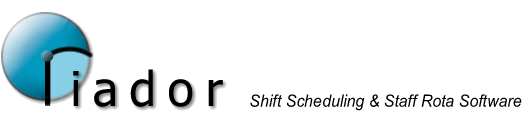Rota Details
When the Rota Details option is selected from the main menu, the following screen will be displayed.
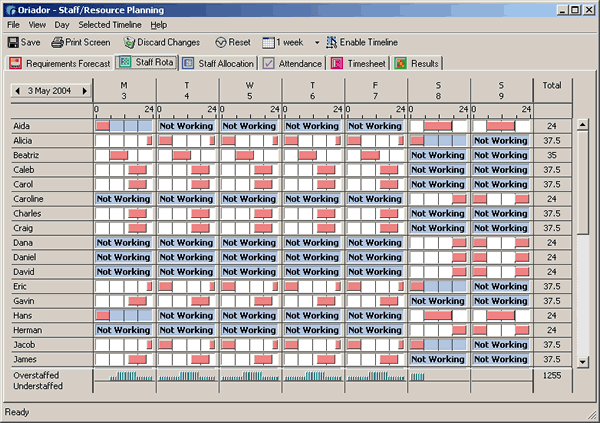
Different information about the Rota is displayed via 6 tabs:-

The tabs are split into two categories. The first can be used to view rotas that have passed, and to update or create future rotas:
The following can only be used to view and update rotas that have passed.
Whichever tab is selected, you can change the Rota period which is displayed by changing the date in the date selector.
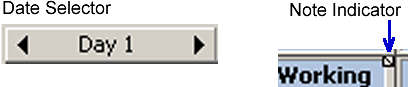
When the Date Selector changes, the rota data for the period is loaded from the database. If it does not exist it will be created. Data will be held until it is saved or discarded, so if you look at a lot of different date periods (especially periods which did not previously exist) it could take longer than usual to save.
If the date selected is in the past, data will not be created if it does not already exist.
Note: The Note Indicator is used to indicate when there are comments stored against either a day, or against a member of staff on a particular day.
There are some basic Rota Details options which are accessible throughout all tabs. These can be accessed either via the File menu, or from the toolbar. An explanation of each option follows:-
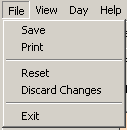

- Save - All Rota data currently opened will be saved back to the database. The rota data is saved all at once, and not when changing the selected date.
- Print Screen - Prints the current screen.
- Reset - Resets the selected rota period to the default. The exact behavior will vary slightly depending on the selected tab, however, in general, any changes made from the system defaults will be reversed.
- Discard Changes - Discards any data updates made since your last save. Note that changes to Rota details are not saved when the date selector is changed, so you should save at regular intervals if you intend to rely on the discard changes option.