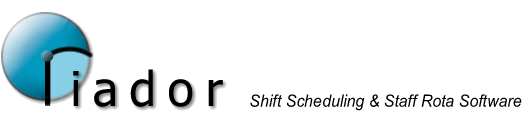Rota Details - Attendance
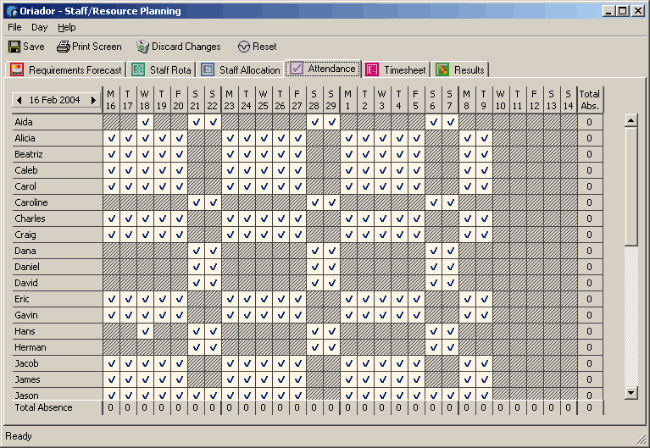
The attendance tab allows you to update past rotas with basic attendance details. All days where a staff member should have been working will be shown as a tick. By right clicking the mouse on a day, you can specify one of your absence reasons for the day.
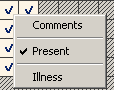
You can also update or view the comments for that day.
If someone worked on a day when they weren't forecast to work, you can also indicate this via the attendance tab. This will then allow you to allocate paid hours to that staff member on that day via the Timesheet.
To indicate that someone worked when they shouldn't have, right click the mouse on a suitable blank day:
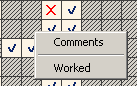
Click Worked.
You should now see a tick in the day. The tick is differentiated from a regular working day tick by colour. Absences are indicated via an X.
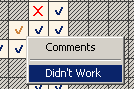
To change the day back to a non-working day, right click the day again and select Didn't Work.