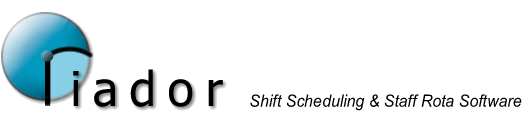Changing Colour Options
From the File menu on the main menu, select Color options to open the Color Options form.
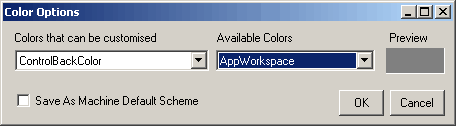
From here you can change certain default colours within the application. This may be necessary if the default colours conflict with your default windows colour scheme, or to suit your preference.
Select the colour you want to change from the first drop down box, then select the new colour from the Available Colors drop down. The colour you select will be displayed in the box labelled Preview.
For example, if you wanted to change the default colour scheme used in the forecast history which represent Good, Average and Bad, you would change HistoryGood, HistoryAverage and HistoryBad to the colours you want.
By default the colour options will be saved with your username and only on the PC on which you change them. You can make your new settings the default for all Oriador users on your PC by clicking the Save As Machine Default Scheme check box.
Click OK to change the new Scheme. Your changes will not take effect until the next time you log in to the software.