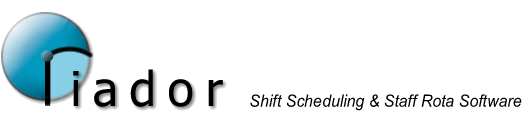Welcome to Oriador Help
Select the area of the software you need help with.
You should also change the International Options to suit your location.
As of version 1.0.7, two new major features are supported, Importing Staff and Bulk Staff Updates. Further documentation and screenshots will be added in future releases.
Bulk Staff Updates
The Bulk Staff Update wizard is there to help you make quick wholesale or highly selective updates to a number of staff at once. We've taken 11 common staff maintenance tasks and added them to this new wizard. First, you need to select the staff you want to update from the available options.
On the next page you choose the updates you want to make. The options available are as follows (note you can select as many of these options as you want, unless you choose Delete):-
- Delete Staff
- Change Start Date
- Change, set, or clear End Date
- Update Pay Scale
- Update Staff Group
- Update Employee Type - you can indicate whether you want to reset shift patterns to the defaults during this change
- Update Default Role
- Add a Role to the staff's Allowed list - this option can also be used to change the Effective Date of their Roles
- Remove a Role from the staff's Allowed list
- Copy the Shift Pattern from another member of staff - in this step you can indicate whether you want their Default Role applied to the new shift pattern after the update, and whether you want to copy the Pattern Start Date from the other member of staff
- Update Shift Pattern Start Date - a quick and easy way to change shift rotations on multiple staff
After selecting the changes you want to make, click the Go button on the next page to begin the updates. Any errors that occur during the updates will be shown.
Importing Staff
Staff details can now be imported from Microsoft Access, Microsoft Excel, or correctly formatted Text files. This will make it much easier for some users to get a staff list up and running, especially while evaluating the software.
When you click the Import Staff option from the menu or Welcome screen, you will be presented with a wizard to guide you through the process. First of all, you need to choose a suitable file for the import.
With Text or Excel files, you also need to indicate whether the first row of the file contains the column names. On the first page, you can also tell the software to check the file for duplicates (potentially duplicate staff will then be skipped. This means you could use the same Import Staff option to bring in add additional staff from the same source at a later date), and whether or not the import should be allowed if errors occur.
If the file you chose was valid, the next page of the wizard will ask you to match up the columns in the import source with the Staff Details. Where necessary, you may also need to select a table or worksheet. Simple input staff properties such as First Name are the easiest to match with the import file. If you want to import to the drop down properties such as Group or Role, the import file must contain the name of the Group, and a Group with a matching name must already have been created. In a future version, it may be possible to automatically populate the list of Groups/Roles etc based on the names specified in the import data source. Any feedback on this issue would be welcomed.
Once the columns have been matched up, the next page gives you the chance to set some default values. These defaults will be applied to the new member of staff before the value from the import file, so the import file will be able to override these defaults.
The next page allows you to either accept the default shift pattern based on the employment category, or specify a new shift pattern for the imported staff.
On the final page, just click Go to start the import. Any errors that occur during the import will be shown during the process. Note here that you can save the import settings to use again next time.
Note: It is possible that the staff import feature will require additional components on your PC. If the software detects that the Microsoft Data Access Components are missing, it will present you with a link where you can download the new software. If you still have problems, you may also need an update for the Microsoft Jet Database Engine, which is available for download via the Microsoft website.
Most modern PCs already have all of these components installed, and Oriador Rota only needs them for the Staff Import process. Adding all of these files to our basic download would at least double the size of the download installer, so for the time being we have chosen not to include them to save time and inconvenience for most users. We will be closely monitoring this issue to determine the best course of action for future releases.