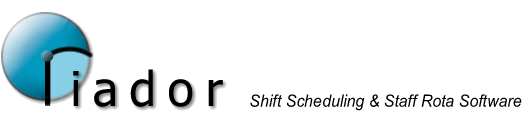Staff Details - Shift Pattern Tab
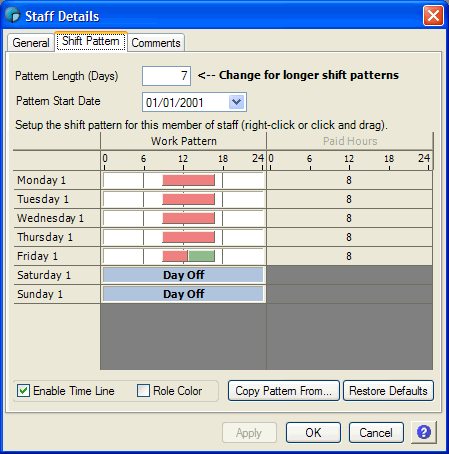
This tab is used to view and maintain the work pattern for the employee. When you first create a member of staff, they will have the default pattern definined for their Employment Category. The screenshot above shows a new staff member with the basic full time employment category pattern of mon-fri 9-5, with 8 hours pay per day.
Note: The Paid hours here come from the Shift, not the default paid hours from the Employment Category.
Changing the actual contents of the time line for a day is covered elsewhere.
Pattern Length
The Length of the pattern can be updated by changing the Length value. In the example above it is the default, 7 days. Using a multiple of 7 for the pattern is sensible, as it allows for more predictable results, but it is not compulsory. For example, you can easily produce a 3 day on, 2 day off pattern by setting the Length to 5.
Pattern Start Date
Adjusting the Pattern Start Date allows you to control the position within the pattern of the employee. For example, in the default 7 day mon-fri 9-5 pattern, the only important factor when specifying the offset is that Day 1 always falls on a monday. To ensure this, you would select any Monday in the Pattern Start Date box.
Note: By Default, your patterns will always start on a monday, unless you change it. However, in patterns longer than 7 days, it is not guarunteed which monday, and in patterns that are not a direct multiple of 7, the regularity of Day 1 falling on a monday will vary dramatically.
Adjusting the Start Date becomes more important when the pattern length is not 7, but the principle is the same. Select the date you want to be pattern Day 1 from the Pattern Start Date box (For Example, if you want next monday to be pattern day 1, select the date of next monday from the list).
Note : It is important to remember that the work pattern is a constant recurring pattern. It is effective immediately and setting the Start Date does not control a fixed absolute date when the pattern begins, it only specifies one of many pattern starts within a constant recurring pattern.
Copying Days and Weeks
When you are creating a long pattern, or very complex day structures, you can save time by using the right mouse button menu. There are a range of options to copy days and weeks to other days and weeks in the pattern. For example, if you create a 21 day pattern and each 7 day period is similar, you can create the first week, then use the Copy Week Forward option to copy the first 7 days to each subsequent 7 day period.
What is/happened to the Pattern Offset?
Earlier versions of Oriador Rota used a Pattern Offset value to control the position within a pattern, rather than the new Pattern Start Date option. If you set up a complex pattern in an earlier version of Oriador Rota you may see an Offset displayed next to the pattern start date, along with a clear offset button. You can leave these values as they are if you wish, and your existing pattern will continue in the same fashion as before. If you decide to change your pattern offsets, you should click the Clear Offset button, and set the position within the pattern using the new Pattern Start Date option.
Restore Defaults
This button will reset the work pattern for an employee to that specified in the employment category.
Role Color
If you have specified the role for any or all of the employees working time items, changing the view to Role Color can be useful, here any item where the employee has been allocated will be shown in the color of that section. Un-allocated, and non-working items (breaks etc) will be a dark grey color (dependent on windows version and configuration). Below you can see an employee working three different sections :-
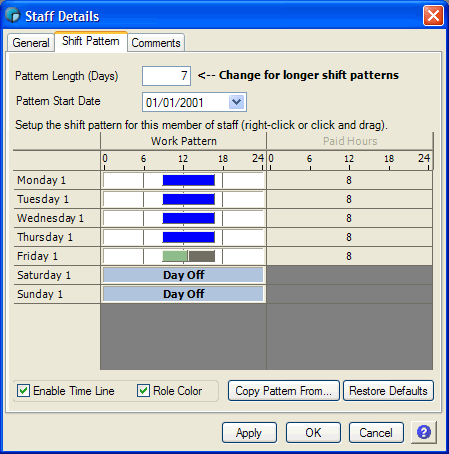
Enable Time Line
If the Enable Time Line check box is checked, clicking the left mouse button in the time line area will adjust the time items as normal. If unchecked, then the left mouse button can be used to select multiple time lines to work on as one. This is covered in more depth in Interacting with a time line.
Copy Pattern From...
This allows you to duplicate the working pattern of an existing staff member, to use as a template for the current pattern.