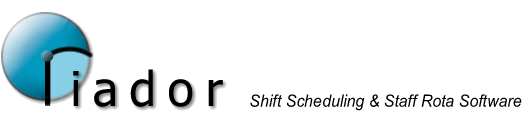Defining Site Requirements
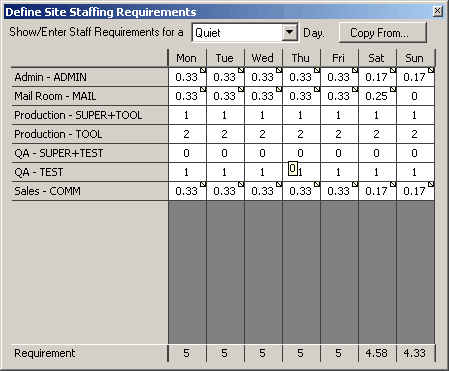
For each requirement, the system can hold four different requirement levels for each day of the week. The levels are:-
- Quiet
- Average
- Busy
- Special
Select the level you want to edit using the drop down box.
Declaring the number of staff required can be as simple as clicking the day cell for the requirement in the table, and typing the value.
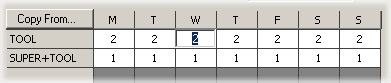
You can select multiple cells and update them all at once.
Once you have specified the requirements for one level, you can use the Copy From feature to quickly duplicate the values for another level, and make minor adjustments. This allows you to quickly set up 4 different requirement levels without having to set up each day and hour level each time.
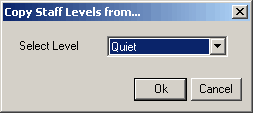
The values specified directly like this indicate to the system that you want 2 staff for every hour the site is open (see site options). In situations where the requirement varies from hour to hour, you need to use the right mouse button, and select Set Hourly Requirements from the popup menu.
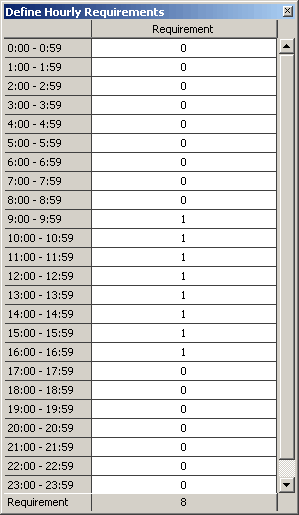
Here you can specify the requirements by the hour. as you can see in the example, 1 person is required from 9 until 5. This adds up to a total of 8 hours, which is the total work time required for the day in that requirement.
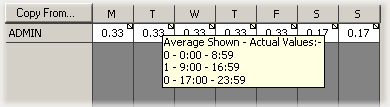
Here you can see that this has been converted to a value of 0.33, which means that someone is needed to work for one third of the total site working time.
From the right mouse button menu, you can also access two useful options, Increase by 1 and Decrease by 1. These will adjust the value of the requirement for each hour by 1. If you have specified requirements only between 9 and 5, only these hours will be increased. ie... any hour where the requirement is 0 will not be affected. This allows you to quickly increase and decrease the requirements.
Once the hourly requirements have been customised and a percentage value is shown, you can no longer edit the value directly by clicking in the cell. When you click, the Hourly requirements form will automatically appear.