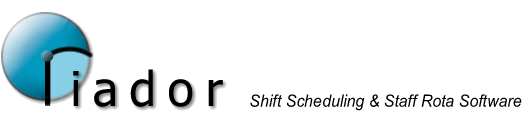Updating Site Details
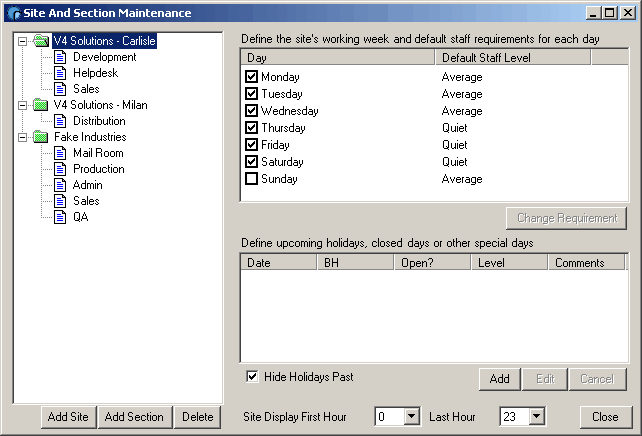
For a site, you need to define the Default Staff Level for each day of the week. You do this by:
- Clicking the Day in the list.
- Clicking the Change Requirement button, or Change Requirement from the right button menu.
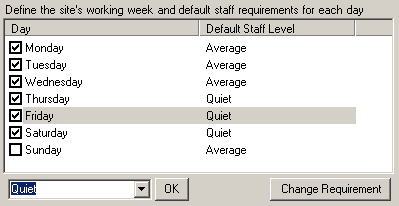
- Select the new requirement in the requirement drop down box that will be displayed.
- Click OK.
You use the check boxes next to the day names to specify whether the site will be working on that day.
Note: If you set a site day to not working, no staff can work that day, even if it is specified in their pattern that they will work.
You can specify individual site closed or public holiday days and non-default staff levels using the site holiday list and the Add, Edit and Cancel buttons.
Site First and Last Hour
These options are used to control the time window that the time lines in the system will display when working on this site. This is useful, for example, if your site is only ever open and working between, say 8am and 8pm. This allows the system to make better use of the available screen space by excluding the unused hours from each time line.
Not that First hour and Last hour are inclusive, and that 0 - 23 represents the entire 24 hour period. Therefore, in our example, to show from 8am - 8pm, we would select 8 and 19.