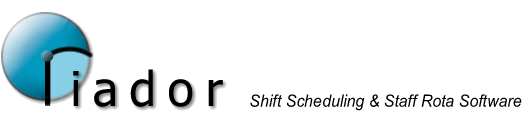Defining Working Days for All Staff
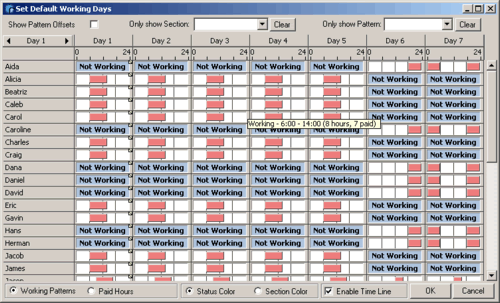
This screen allows you to change or view the working days for all staff in the site at once. It provides an at a glance view of how an average week will be. When you have working patterns that are not 7 days in length, the basic view above will not give any insight into how a week might be, because it does not take into account the different pattern offsets that might be in use.
The note indicator in the top right corner of a day's time line indicates that this is Day 1 of that staff member's pattern. You use the date selector to select the start date for the week shown, here it is Day 1.
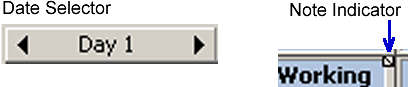
To get a better picture of how a week will look if you have rotating patterns in use, click the Show Pattern Offsets check box, which will give a better approximation by taking the different rotations into consideration.
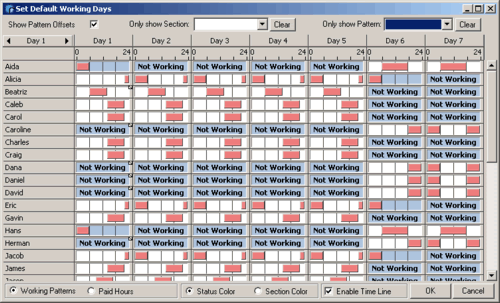
In this view, the note indicators position will vary, but without the Show Pattern Offset check box, Day 1 for each member of staff will always be in the first column.
You can also filter the view to show only staff in a particular section, or who have a particular pattern. This is done using the drop down boxes at the top of the form - Click the corresponding Clear button to remove the filter and show all staff. The screenshot below shows a view filtered to show only staff on the Weekenders pattern.
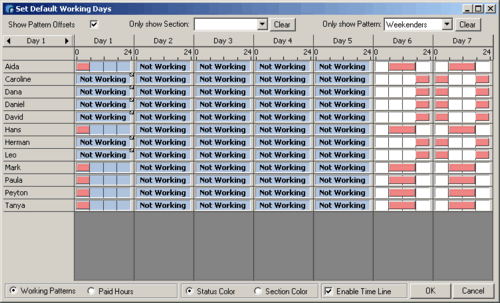
For instructions on changing the the contents of a time line, follow this link.