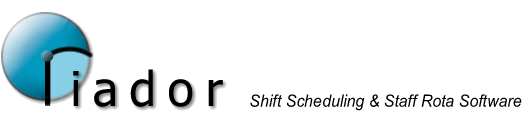Export Rota
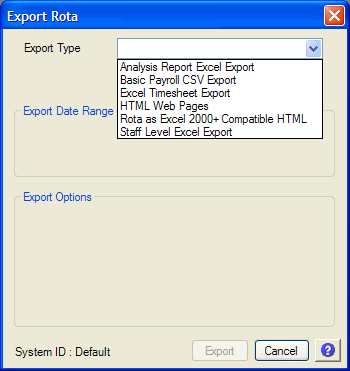
From this screen you can export your rota data to use in external programs. When the chosen export method supports it, you can use the Export Date Range options to choose which dates from the rota you want to export. The date range will default to the entire rota.
The first option is exporting the Analysis Reports to Microsoft Excel.
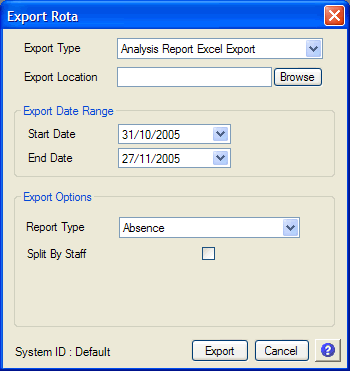
You must first choose a filename for the exported file. Then you need to select the report type from the various options, and then check "Split By Staff" to export the report based on Staff instead. The data in these exports corresponds to the data in the equivalent Reports.
To use the Basic Payroll CSV Export, you just need to specify the filename. The file will contain the paid hours for each member of staff for each day, along with their PayrollID.
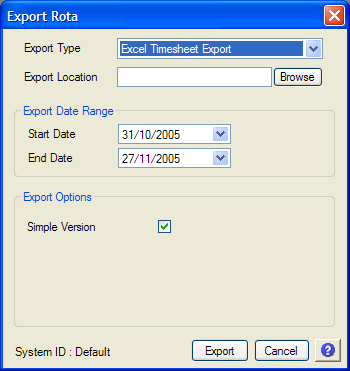
The Excel Timesheet Export will output the Timesheet data in a Microsoft Excel File. You can choose between simple and full versions by changing the "Simple Version" check box. In most cases the simple version will be fine, it just has everything that the standard Timesheet report has. The full version just adds some extra columns that may be useful.
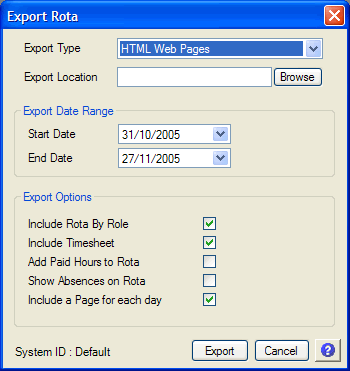
The HTML Web Pages option allows you to export a rota to web pages, which can then be viewed in any browser on any PC on your network, or posted on an internet site where they can be accessed from any internet enabled device anywhere.
When exporting a rota to the web, you have the option to include a role based rota and a timesheet, along with the basic staff rota. You can also include the paid hours and absence details in the basic rota. If you choose to "Include a page for each day", the system will generate two index files, and will also provide web pages for each day in the rota.
After the export you can go the directory you chose and you will find a series of OriadorRota.htm files, and an Index_OriadorRota.htm file. Each file could have a unique week reference (each web file only contains a single weeks data) and always your system ID incorporated into the filename.
Open the Index_OriadorRota_default.htm file (where default is your System ID) in your browser, and from there you can access all of the weeks by clicking on the link to each week.
To share this rota with others, simply make the files accessible to them, either via your network or the internet, and they will be able to view it using their browser.
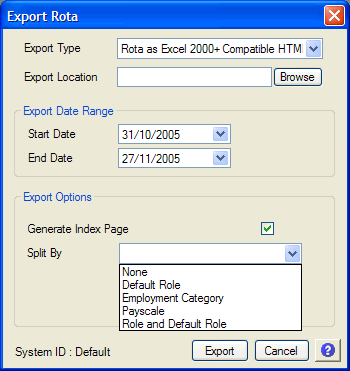
The "Rota as Excel 2000+ Compatible HTML" export option will export the current rota in a graphical style which can be viewed in a web browser, or opened in Microsoft Excel 2000 or higher. By using the Split By drop down box, you can split the rota between multiple export files. This allows you to use the Payscale, Employment Category, Staff Groups, or Roles features to simulate a department, branch, or section, and generate individual rotas from a single rota file.
The "Staff Level Excel Export" option is used to export the Staff Level Report data to an Excel file.