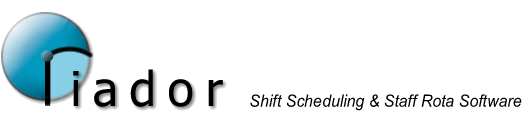Defining Template Days
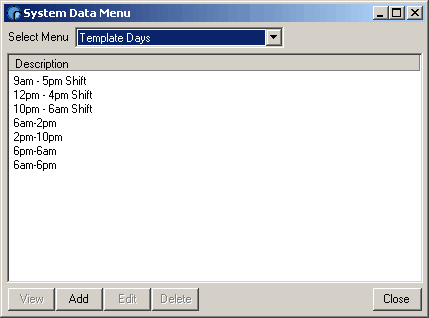
Template Days allow you to pre-define a series of day structures, which can then be used to construct a rota or shift pattern. A Template Day is made up of a collection of time items, each with a Status, Start and End time, and (where appropriate) a Paid hours value.
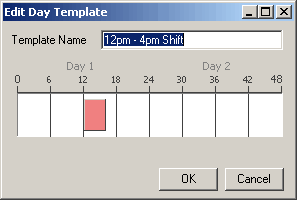
You must specify the template name, which will identify the template with-in the software. Configuring the time items can be done entirely by right clicking the mouse in the timeline area, and using the menu options.
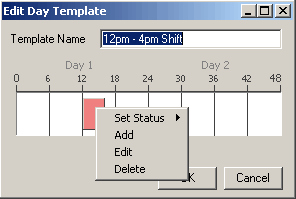
- Change the status of the selected item using the Set Status sub menu.
- Add a new time item with Add.
- Edit the selected item with Edit.
- Delete the selected item by clicking Delete.
When you add or edit a time item, the Edit Time Item form will appear.
You can also configure a time items by clicking and dragging using the left mouse button. A time line is split into a series of different zones (indicated by the mouse cursor) which will determine the action when you click and drag the mouse. These are shown below.
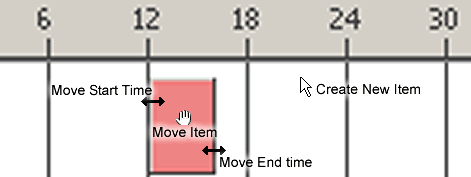
You can see an item being resized in below:
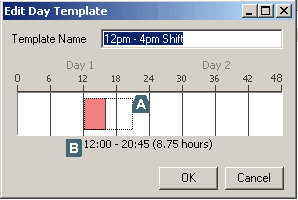
A indicates the new outline of the item, B indicates the proposed start, end time and duration of the item.
Note: The Move Start Time and Move End Time options may not be available on very short time items, to adjust these you must use the right mouse button menu. To Change the Paid hours value for a time item, you must Edit the time item using the right mouse button menu.
Template Days can actually span two days and the system will add these to the rota without any problems. However, you should note that all paid hours from a template will be allocated to the first day only if all items are consecutive. If there is a break between items, the hours for each item will be allocated to the day on which the item starts.