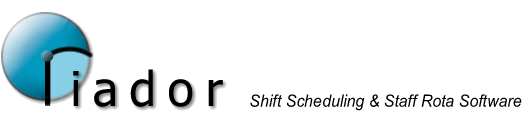V1.1 Preview Features
Create a week structure for staff, but let the software decide what days they work.
This new feature is accessed via the Staff Details option in the Data menu. Users of previous versions will notice a couple of new tabs on the basic staff setup screen.

Here we are talking about the Working Days (Variable) tab.
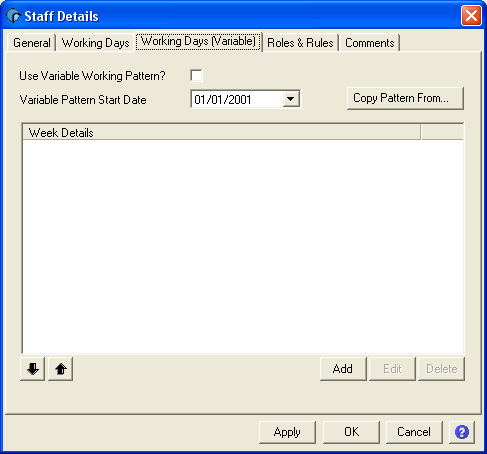
By checking the "Use Variable Working Pattern?" box, you indicate to the software that rather than using the basic fixed rotational shift pattern defined in the Working Days tab, this member of staff will be using the variable pattern that you are going to define.
Click "Add" to define a new week structure.
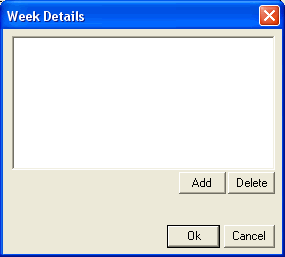
The week is made up of the shifts that the staff member should be allocated to. For example, if you want this person to work 5 9-5 shifts in the week, click add, select 9-5, and set the number to 5.
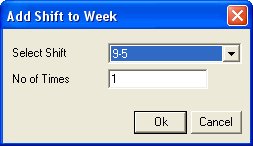
If the member of staff works the same 5 shifts every week, that's all you have to do, the software will decide on the most appropriate days for these shifts each week during the rota creation process.
If you work a more complicated system, you can set up a series of week structures, and they will rotate. You can use the Up/Down buttons to re-arrange the order of the weeks, and the Pattern Start Date to set the start point for the rotation. The software will handle the rest.
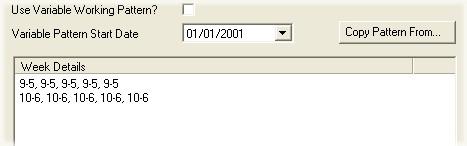
If you have setup a shift pattern for one member of staff, the Copy Pattern From button can be used with subsequent staff to speed up the process.
Once you have setup your working patterns, all you have to do is create a new rota. Users of previous versions will notice that there are several new options on the New Rota screen.
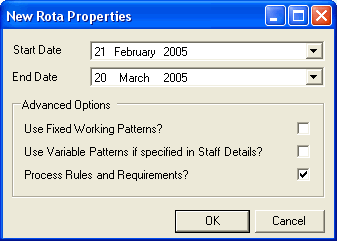
Unchecking the "Use Fixed Working Patterns?" option disables the basic rotational working pattern for your staff. The "Use Variable Patterns if specified in Staff Details?" allows your new variable week structures to be used. Note: In the current preview version, you must have both of these options checked for your variable patterns to be used.
Once you click OK, the rota will be generated.
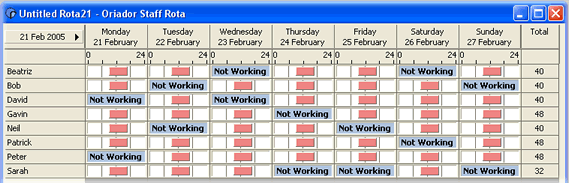
The software will try to use staff on the days when there are requirements specified to use them. If it does not do a very good job, please email us an outline of what you are doing and how the software could be more helpful to you. Future preview releases and the final release version should be much more effective, but every bit of feedback we get on these early versions will help us ensure that all of our customers get the features they need.
You can contact us via email on preview@oriador.com or by phone on +44(0)203 286 1236.