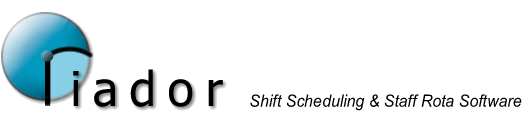V1.1 Preview Features
Creating a Rota based on your requirements
Using the new Rules and Requirements menu option, it is possible to tell the software when you need staff and to let the software decide when people should work.

The Rules and Requirement menu will open. Here you can see all of the rules and requirements you have created, add new ones, and make changes.
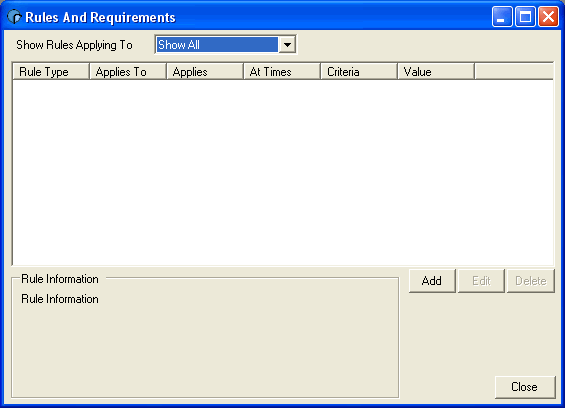
You can filter the list of rules by changing the "Show Rules Applying To" drop down box.
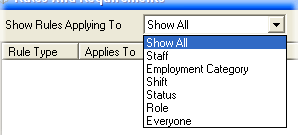
You can define requirements for a Status (such as Working or Holiday), a Shift, or a Role. You can also create rules which apply to a list of staff, employment categories, or everyone. Once you filter the list, you will have an additional option, to filter the list further.
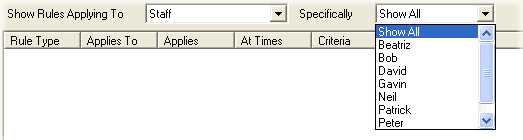
To add a new rule, click the "Add" button.
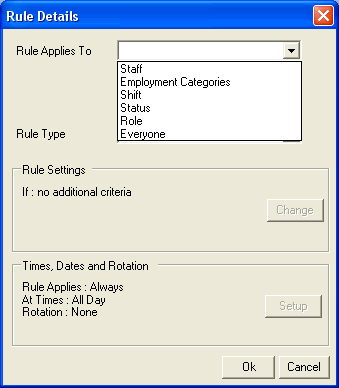
Select the type of rule you want to create from the first drop down box. For this example, I'm creating a Shift requirement for a shift called "9am-5pm".
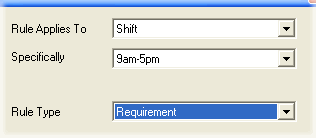
Once you have specified the basics of the rule, click "Change" to specify any additional information that may be required (this will vary depending on the type of rule you create.
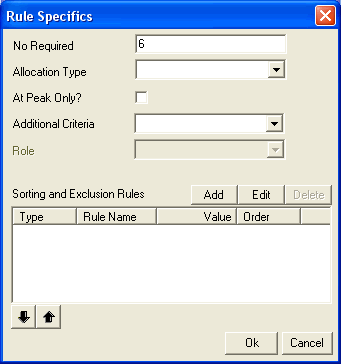
Here I've specified that I want 6 people working the selected shift. The sorting and exclusion rules (Sub Rules) allow you to influence how the software decides who will work. Click "Add" to create a new sub rule.
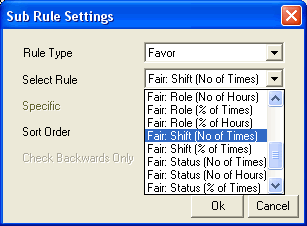
There are a lot of different options available here, and they can be used to create complex rules (Note: Some options may not work together as expected in the preview releases). For this example, I've specified that the software try to give each member of staff a fair share of the shifts.
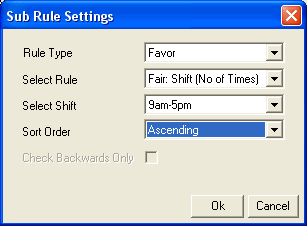
You can also control when this requirement will apply. From the "Rule Details" screen, click "Setup" to set up the timing options.
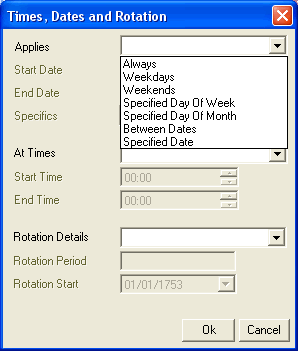
You can specify what days the requirement will apply using the first group of options. The next group of options are used to specify the time of day when the rule will apply (Note: when specifying a shift requirement the start and end time are not relevant).
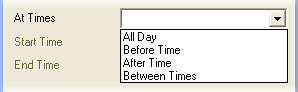
Finally, you can specify rotation options so that the requirement will occur on a rotational basis, for example, every 2 weeks.
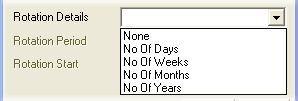
Once you have defined all your rules and requirements, create a new rota as normal. Users of previous versions will notice that there are several new options on the New Rota screen.
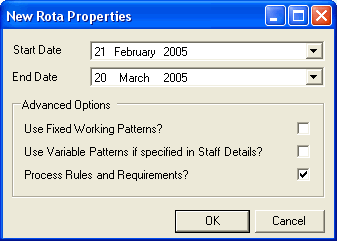
Unchecking the "Use Fixed Working Patterns?" option disables the usual rotational working pattern for your staff. The "Use Variable Patterns if specified in Staff Details?" relates to another new feature, Variable Working Patterns. This allows you to enter the basic structure for a week for a member of staff (eg. 3 9-5 shifts, and 2 late shifts) and let the software decide which days they work.
Once you click OK, the rota will be generated.
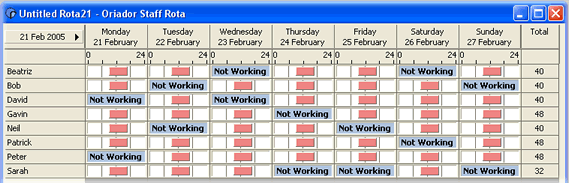
By building up a series of rules and requirements you should be able to generate a suitable rota much more quickly than was possible manually.