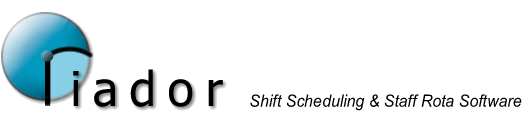Defining Skills
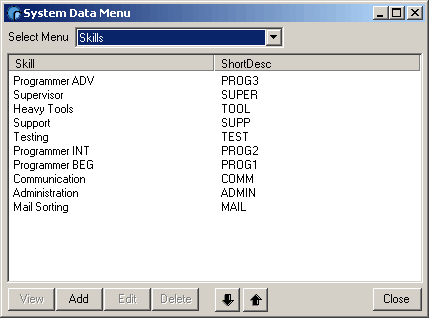
Skills are used within the software to determine whether a member of staff is suitable for working in a particular section, and also for defining the skills required in each section.
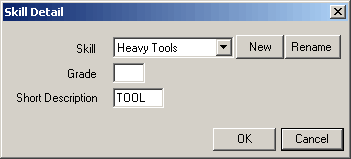
When defining a skill, select the Skill from the drop down list, enter a grade if required, and specify a short description for the skill and grade combination.
For example, in the screen above the Short description is just TOOL, if the Heavy Tools skill had multiple grades, I might change this to TOOL1 or TOOLA. Short Descriptions will be used throughout the system when referring to skills, and are limited to 5 characters.
Defining a new Skill
Clicking the New button to the right of the Skill drop down list will allow you to define a new skill category.
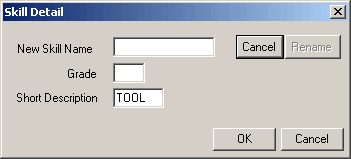
Type the new Skill category name into New Skill Name, and then specify the Grade and Short Description as normal. Click OK to save the new Skill.
Renaming a Skill
Cicking the Rename button to the right of the Skill drop down list will allow you to change the name of an existing skill, and update all other grades of the skill.
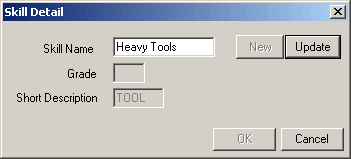
After choosing the new name, click Update.
Note : You will have to update the Short Descriptions of the skill grades manually if they need to change.
Changing Skill Priority
You can change the relevant priority of skills using the Up/Down buttons on the Skill menu.

Click the Skill you want to move around and then click the Up or Down button to adjust its priority in relation to the other skills.
Skill Priority is important when staff are being automatically allocated to sections, as it determines which section each staff member will be chosen for first. The higher up the list, the earlier the allocation.